|
Author
|
Topic: Question about CD-R
|
|
|
|
|
|
|
Nuclear Vampire
VoivodFan
Member # 20

|
 posted May 12, 2003 21:31
posted May 12, 2003 21:31
    
Yup. The roxio software will convert the song to WAV for you as it creates the CD I believe. If you are really picky about the quality of your CDRs, and want all the volume levels and EQ shit to be equal throughout (I hate it when one song is loud and the next is quiet!), then try this:(Be prepared for long winded explanation /instructions)
 What's a guy to do?
When the file is still an MP3, that's when you do the eq settings. Then you use Winamp to convert the files to WAVs, instead of your burning program.
Winamp has a ton of default settings to use as a base. On Winamp's EQ click on PRESETS, then choose LOAD, then PRESET and a list will appear. I use ROCK because that's what I do. I rock, and you fucking know it.
Next, click on ADD at the bottom of the Winamp Playlist Editor (the bottom part of Winamp). Click on ADD FILE and use the little Windows Explorer type thing that pops up to find the MP3s you want to burn to CD. Once they are populated into the Winamp Playlist Editor, you can put them in the order that you want to have them on the CD. Now it's time to check the levels.
Set the Master Volume (in the top portion of Winamp) to 70%. Don't adjust the Master Preamp Volume in the EQ window. Yet. It's already set at 0 db. Listen to the songs in order. Keep an eye on the Spectrum Analyzer thing (the thing in the top left corner that shows the volume levels in real time as they spike). If there's TONS of red and the sound is a bit distorted, then the volume for that particular song may be too loud. This is where your ear judgment comes into play. Too much red=distortion, not enough=too quiet.
Most of the songs (hopefully) will be at a decent level. Try to remember where the volume level spikes in the Spectrum Analyzer were for the good songs. Make note of the ones that are too loud and the ones that are too quiet.
Now play the ones that were too loud. Using the Master Preamp Volume (on the far left of the EQ window) adjust the level until the volume level spikes in the Spectrum Analyzer look similar to the level the good songs were at, and the volume sounds the same as the good songs. Once you get a good match, make note of where you set the button.
Do the same for the songs that were too quiet, but increase the Master Preamp Volume until the level spikes look similar to the level the good songs were at, and the volume sounds the same as the good songs. Once you get a good match, make note of where you set the button.
Now you need to use Winamp to convert the MP3's to WAV files.
So now you've figured out what levels each song on your CD has to be at right? Okay. Now we're going to use Winamp to convert those MP3's to WAV files. This will render the WAV files at the EQ settings you specify in Winamp. This is called "ripping" by some. This will be done in several steps depending on how much you need to adjust the levels on your songs to get them all relatively close to the same.
A. Rip the songs that didn't need adjustment:
First set the Master Preamp Volume on the EQ to normal (0 db). Then go ahead and rip the MP3 to WAV. (More on THAT later).
B. Rip the songs that are too loud:
Set up the Master Preamp Volume on the EQ to whatever level it needs to be at to get your songs to the volume you want. Then go ahead and rip the MP3 to WAV. (Again, more on THAT later).
C. Rip the songs that are too quiet:
Set up the Master Preamp Volume on the EQ to whatever level it needs to be at to get your songs to the volume you want. Then go ahead and rip the MP3 to WAV. (More on THAT later right away).
Now you're asking "So how the fuck do I convert MP3s to WAV in Winamp?". Well, here it is:
1. Use the ADD button at the bottom of the Playlist Editor. Click ADD FILE and use the Windows Explorer thingy to select the fist batch of MP3s you want to convert or "rip".
2. Set your Master Preamp Volume on the EQ to whatever it's supposed to be for the particular songs you are about to rip.
3. Click on the first track. This should highlight it blue. Make sure Winamp is not set to SHUFFLE play or REPEAT play. There are buttons for each of these functions next to the PLAY, STOP, PAUSE, etc. buttons. If the light on them is green, then click them to turn the function off. Now when you press PLAY, the songs should play in the order they appear in the Playlist Editor and stop when the last track is done.
4. Press the CTRL and P key on your keyboard at the same time (or you can Right-Click on Winamp and choose OPTIONS then PREFERENCES). A little window will come up.
On the left side of the window that pops up choose OUTPUT under the heading PLUG-INS. The right side of the window should show you 4 options. When you're using Winamp to play tunes, it will be set to "Winamp2 waveOut plug-in v1.3 OUT_WAVE.DLL" or something like that. As long as it says Wave Out we're cool. Click on the CONFIGURE button and make note of what the settings are. These are your defaults and should not be fucked with unless you know what you're doing. Click on OK to get out of there and back to the Winamp Preferences window.
To get it to rip the MP3s in your Playlist Editor Window to WAV files, select the option "NullSoft Disk Writer plug-n v2.0 OUT_DISK.DLL" or whatever. Then click the CONFIGURE button. This will bring up yet another set of options, but these are the ones that tell Winamp where to put the WAV files and some basic formatting things.
OUTPUT DIRECTORY is where Winamp will put your newly ripped MP3's. Pick whatever folder on your C drive you want to put them in. I have a folder I created called Ready To Burn that I dump all my WAV files into when I'm making CDs.
The CONVERT TO FORMAT part underneath that should say "44,100 Hz, 16 Bit, Stereo" and the CONVERT TO FORMAT check box should be BLANK. This is the default setting for all music CDs. Don't fuck with it unless you know what you are doing.
There are 3 other check boxes on the right side that should all be BLANK.
Click OK when this all has been done.
5. Now you will be sent back to the Winamp Preferences window where you can click CLOSE. Winamp is now enabled for ripping MP3s to WAvs. Press PLAY, and Winamp will quickly scan all the songs in the Playlist Editor in the order they appear and stop when the last track is done. Ripping complete. By the way, you won't hear any audio while this is happening.
6. Go back to the Winamp Preferences control panel by pressing the CTRL and P key on your keyboard at the same time (or you can Right-Click on Winamp and choose OPTIONS then PREFERENCES).
On the left side of the window that pops up choose OUTPUT under the heading PLUG-INS. Remember we did this before? What you're going to do now is set Winamp back to being a player, not a ripper. Select the option "Winamp2 waveOut plug-in v1.3 OUT_WAVE.DLL" or whatever it was before we tinkered with it. Then click CONFIGURE. Are the settings the same as they were in step 4? I certainly hope so. Click on OK, and then click on CLOSE in the Winamp Preferences control panel. Done! Winamp is now back to being a player.
7. You can now rip the next batch of MP3s by going through all these steps again.
I know it seems like a lot of work, but it's worth it to get your CDs to sound good. Remember: Winamp is a player that can also be a ripper. When used as a ripper, the settings you have in Winamp are the settings that come out in the WAV file. So if you need to tinker with the treble in a particular song, go ahead. Just don't forget to set the EQ back before moving on to the next song. I've made some CDs where I fucked with almost EVERY SINGLE TRACK INDIVIDUALLY to get the sound I wanted on the final CD. It's all fun though and it help you train you ear to look for imperfections in MP3 files too. Your tastes for better quality MP3s will definitely increase.
| IP: Logged
|
|
|
|
|
|
|